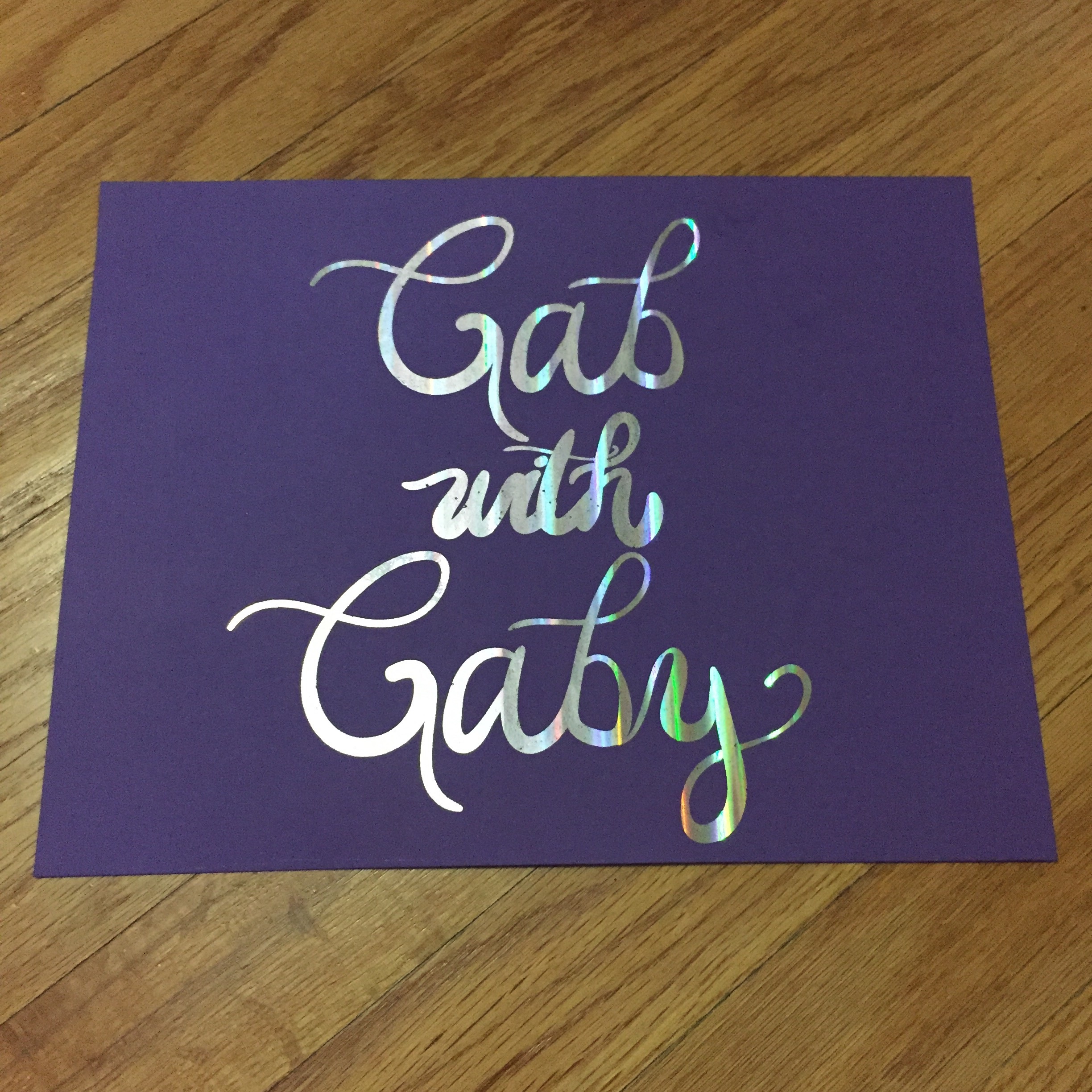Hello and welcome to another crafty chat on my blog. Today I’m talking about ways to get more life out of your Copic Markers; my Copic of choice is usually a Ciao marker. I chose Ciaos because the come in 180 colors at a lower price point than the Sketch version. Quite frankly, those are enough colors for me and it allowed me to buy more colors when I was starting out. Ink refills are available for all of the Ciao colors as well as replacement Super Brush Nibs. But how to refill them?
You will need:
-Your dried out markers
-Matching refills
-A gram scale
-Some patience
To check all of my markers (approximately 105) and refill the ones in need (approximately 10) it took me about 1.5 hours.
I found many videos on the Sketch markers, but not much on Ciaos. The technique is the same, but the amount of ink needed varies. For a new Ciao, I weighed it with the caps on and found it to be between 10-11 grams.
I then weighed a marker I knew was drying out and got a weight of 8-9g. I put those to the side and then weighed my refill with the cap off, a full refill weighs about 26g with no cap.
Next, I removed my chisel nib from my marker and added 10-15 drops and the reweighed my refill, as the value decreased, I knew how many grams were transferred to my marker. I continued until I had added 2g to each dried out marker or brought the weight back up to 10g. A word of caution, 11g proved to be too much ink for my markers and I had to do some coloring on a scratch pad to run off the excess, I would stay as close to 10g as possible so you do not waste ink.
I also noted the markers that weighed in at 9g so I would know which refills I need to pick up soon!
I hope this tutorial was helpful for any other Ciao artists out there, until next time, stay safe in these crafting streets!
Happy crafting,
Gaby