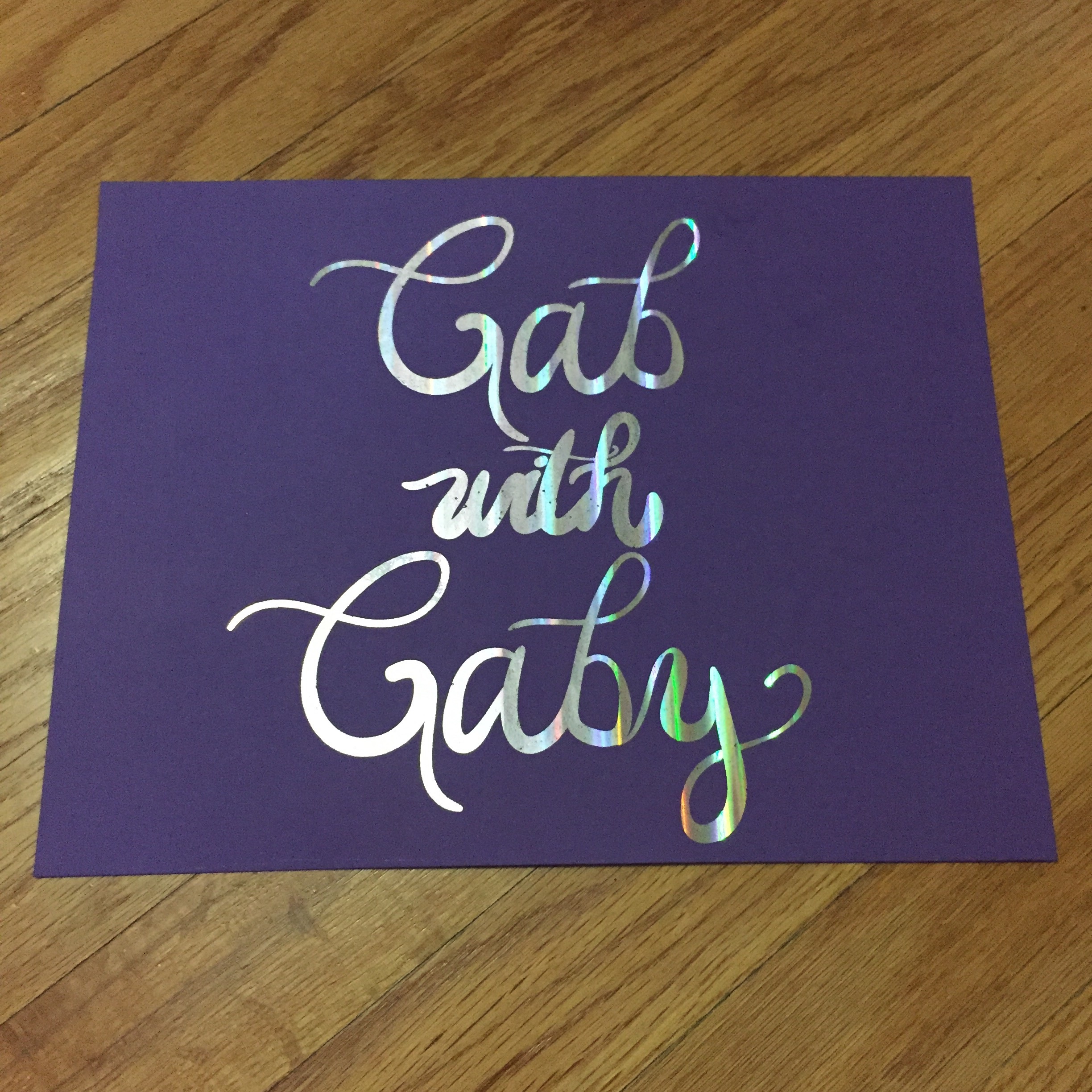Maaaaannnn, where do I begin!? I finally sat down to use an iPad Pro to try handlettering because I keep seeing everyone using ProCreate, so I wanted to try it. When I tell you that I literally improved my lettering in minutes, I am not exaggerating. I even rewatched a time lapse video of my first attempt and you could see the progress after 35 minutes! That's a really neat feature by the way; you can export a video of your art work. I am just starting out, so I am super excited about practicing and learning more. Before I was using my Wacom pad and Adobe Illustrator; I won't get rid of that, but I can tell an immediate difference in ease of use and results.
Some lyrics from "This Town"
Below you can watch the video of me starting to use the software and finally getting the lettering right.
I cannot stress enough how excited I am! I even did another picture for the #DNDchallenge. You can get the full list of prompts over on www.bydawnnicole.com along with some other cool tips and techniques about hand lettering! Yesterday's prompt was "Hot Pink" and I may have gotten carried away.
So easy to do backgrounds!
I will be using this more than my Wacom I think, any letterers out there care to chime in? Leave a comment about what method you prefer; is it iPad, Wacom, or paper? Thanks for stopping by and happy crafting.
-Gaby